A short journey through the pro user functionalities.
Let’s start our pro user preview with my profile as an example. To get a pro account I paid my yearly fee to Panoptikum (details how-to-pay follow in the next weeks). After the login you can check your profile under My Profile
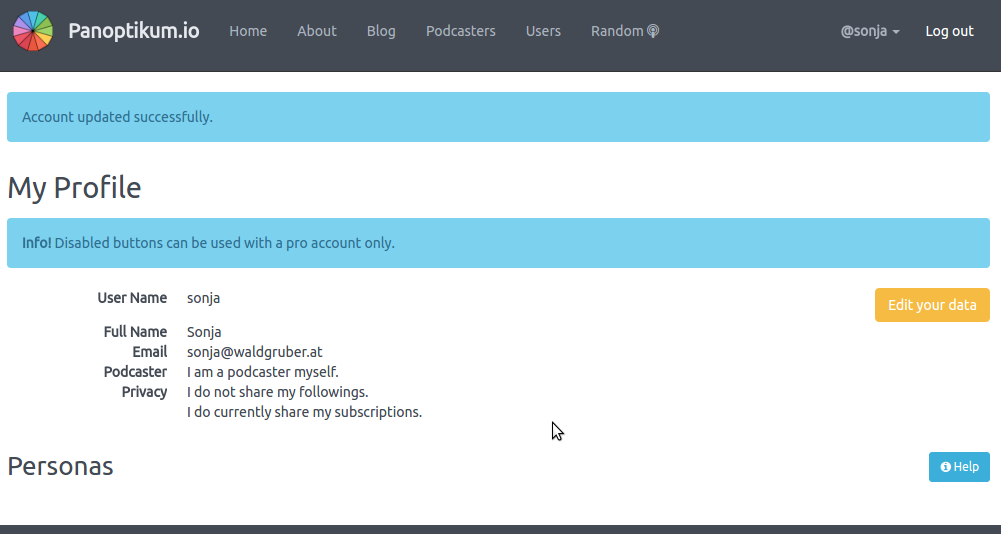
and change it with Edit your data
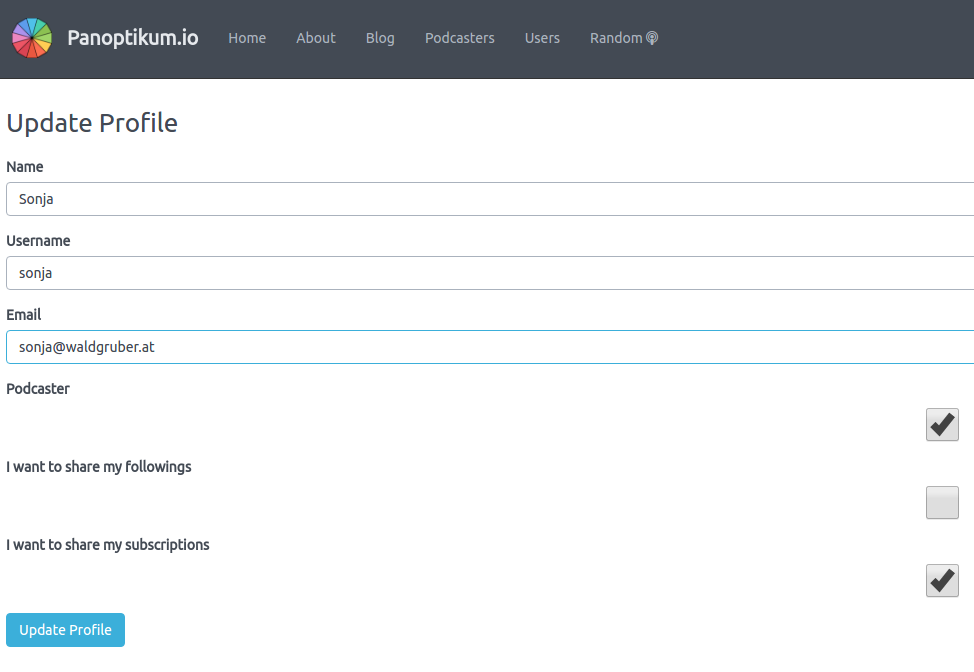
There is no connection between your user and any persona (that why there are no personas listed under My Profile). Several personas can exist (based on the information in podcast feeds) that you recognise as manifestations of you, but this is not known to the world. You have to claim a manifestation within Panoptikum to make this connection known.
Only pro account users can claim personas. So my next step is a search for personas with “Sonja” in the name and beside many others I find the persona Sonja Waldgruber. I use the button Claim under the table with the gigs.
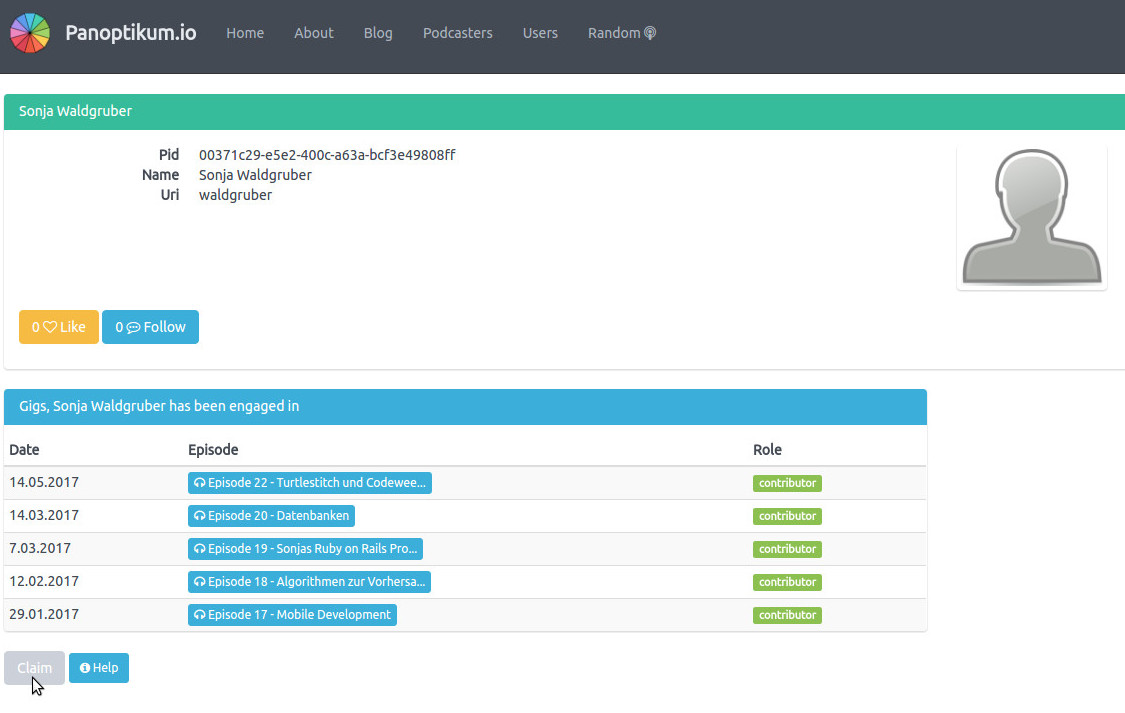
This initiates an email

If your address is stored for this persona (also derived from the podcast feed) you receive an email with the subject “Panoptikum - Persona manifestation confirmation request”. If you don’t find the email in your inbox check out the spam folder (that’s where my request landed).
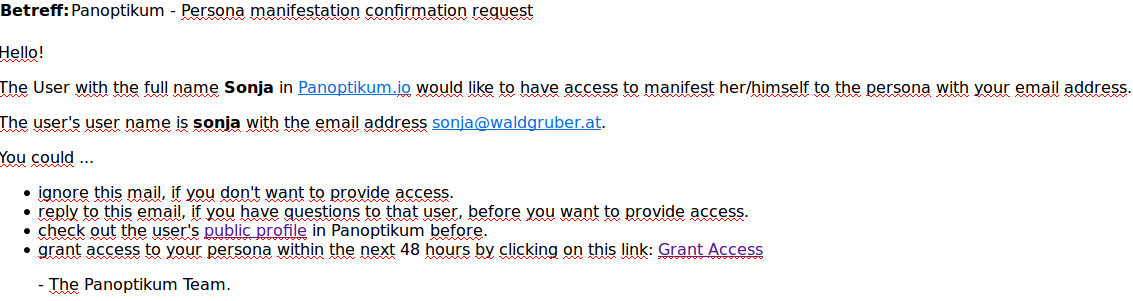
After you have used the Grant Access link in the email your profile has changed. The claimed persona is shown.
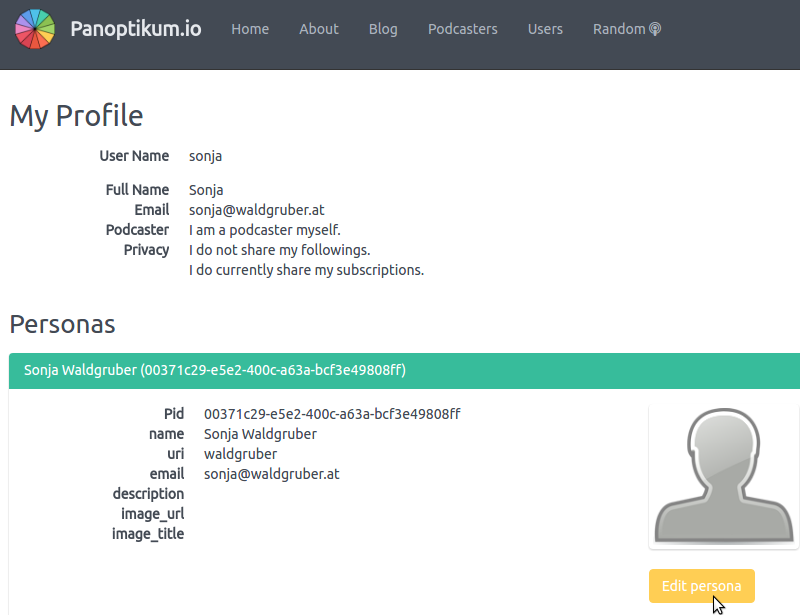
With Edit persona the information can be changed
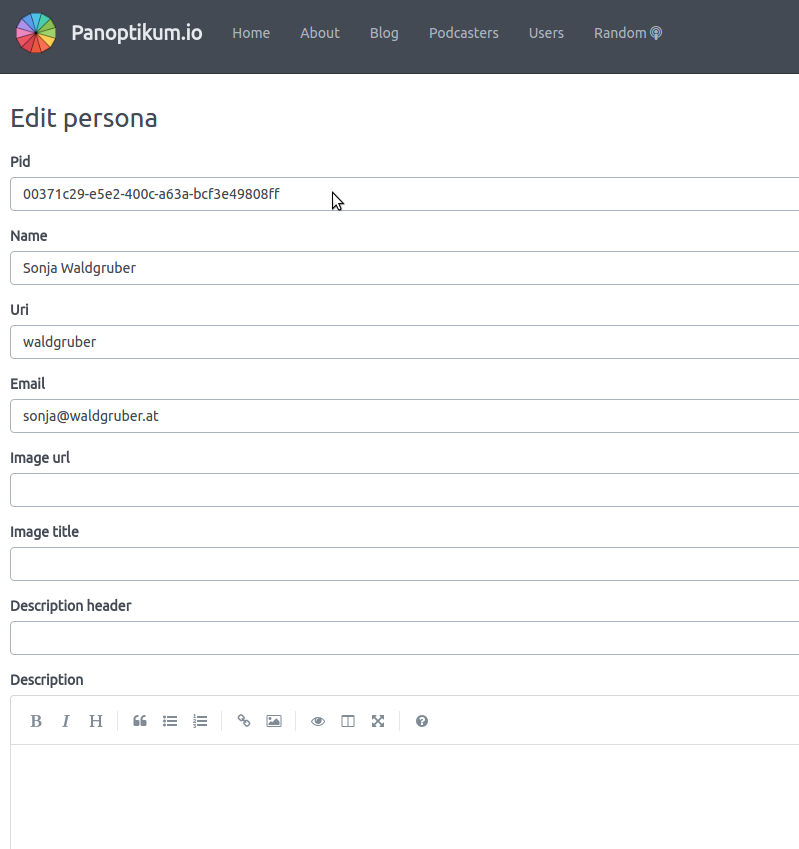
I change
- PID: from the default value to waldgruber - so the new URL to the persona is panoptikum.social/waldgruber
- Image url: I insert the link to my picture in the internet (I used a picture from my homepage to have it under control, but you can use any picture)
- Image title: This is the alternative text for the picture.
- Description header
- Description
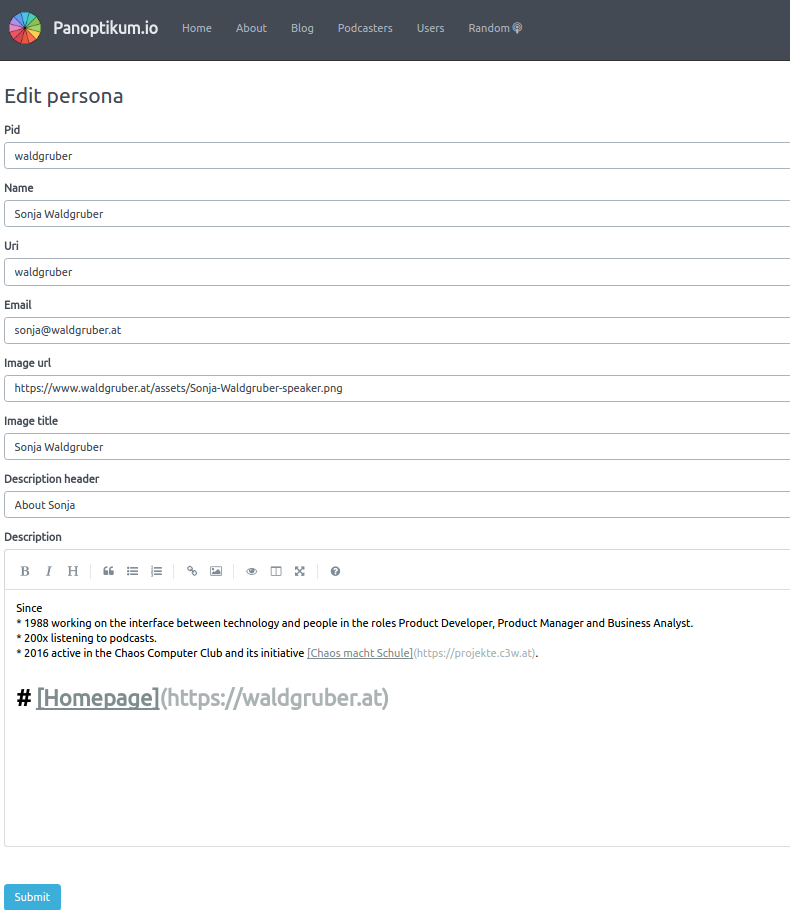
After the Submit the persona can be reached via https://panoptikum.social/waldgruber and looks like this
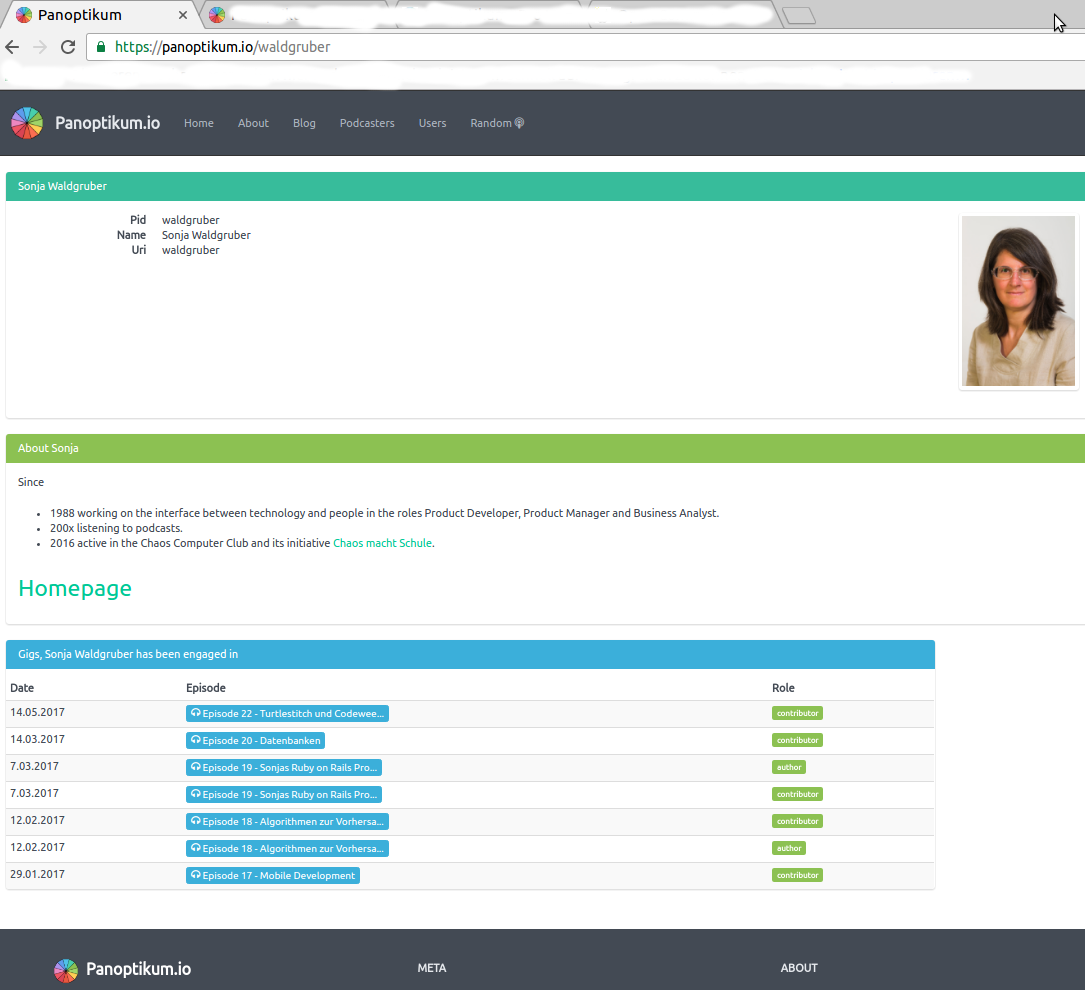
This is now a page, that can be used as a reference of my active podcast activities.
If I find other personas that I wish to claim I follow the same steps. I claim the persona and if I want to show the gigs (from episodes) and the engagements (from podcasts) of those further personas under one “main” persona I delegate them to the “main” persona.
In my case I find 4 personas that I claim. I decide that “waldgruber” is my main persona and delegate 2 other personas to “waldgruber”.


The main persona has no delegation.
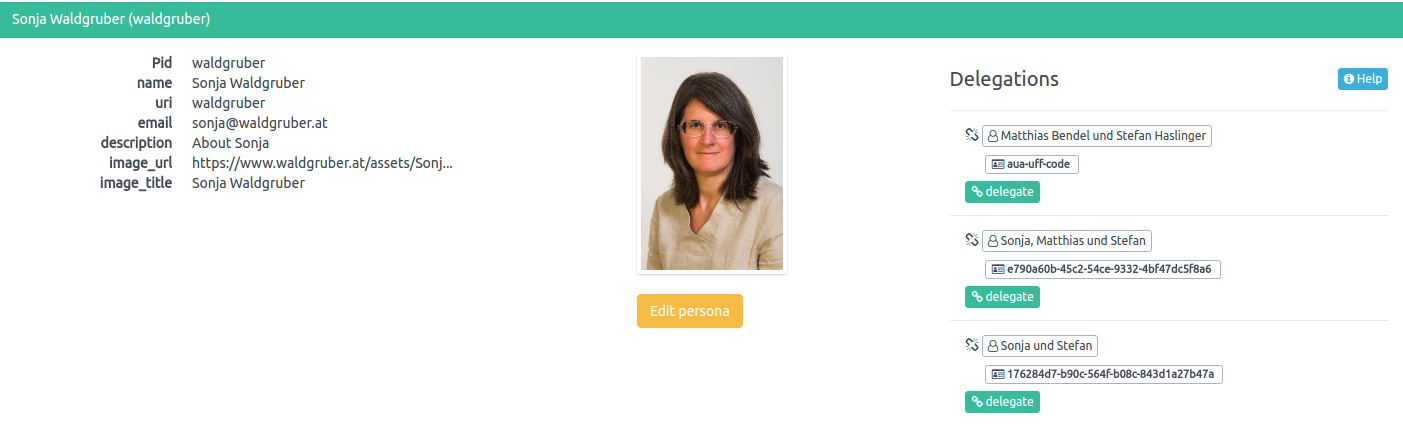
Personas that are only delegated and not used as a reference page are not edited to look nicer.
–
One last tip for the link to your picture. Place the mouse over the picture and use the right mouse button to reach the context menu in the browser:

Tweet